Changing the password
You can change your password account in the Accounts Management System (AMS) that you can find in accounts.hfg-karlsruhe.de You will find an interface like this:

To log in, you need to enter your name, family name and your current password, exactly as introduced when your account was created.
There may be empty spaces (for double names or family names), as well as accents, umlauts or dash.
Then, you will find something like this:
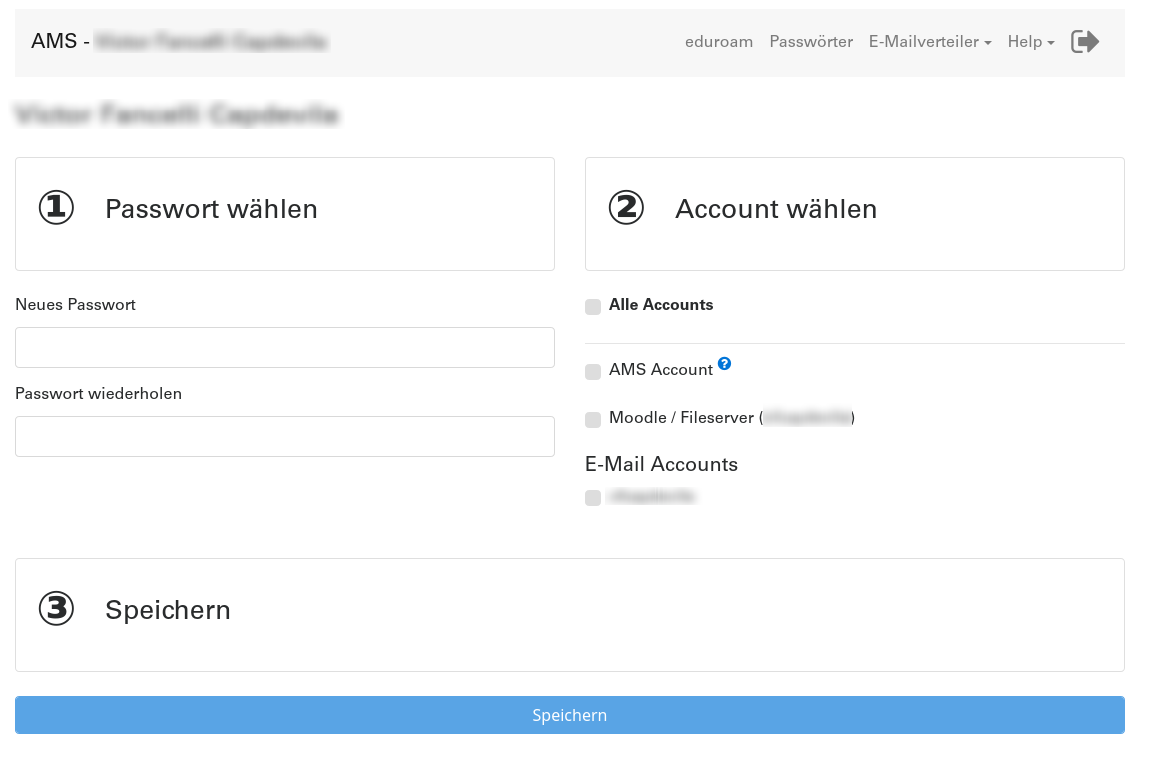
It’s pretty clear what the system expect you to do:
- Write twice your password in the left panel with a 1
- Control for which accounts you want to change the passwords
- Save it.
You’re done!
More things in accounts.hfg
- An Eduroam Configuration guideline, but you will find it also find in our Guide to Eduroam
- The Mailing Lists Manager we will consider while talking on mailing lists in the HfG